HOW TO INCREASE COMPUTER SPEED ?
The fact that at some point of time, whatever configurations your PC has, it will experience slow speed is inevitable. Gradually, as the demands of the different software installed on your computer grow, the PC responds to these changes in a different manner than it used to earlier. This can have a major impact on its performance.
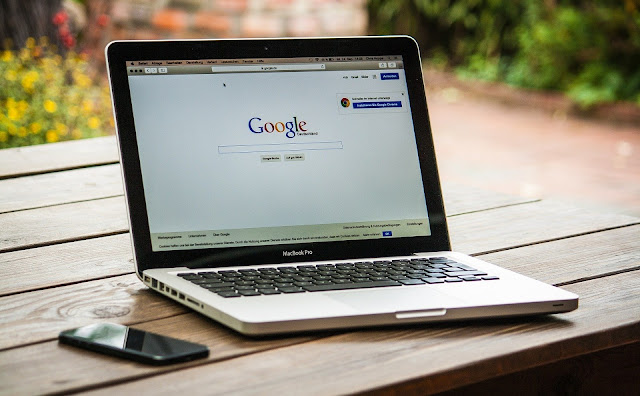
There are several ways to improve the performance and speed of a computer, some are expensive whereas some are cheaper. Though it is clear that one can upgrade the hardware parts in a PC, it might not be possible with a laptop. These upgradations may cost you big but they do guarantee faster speeds for a few more years. Also, there exist some cost-effective improvements that one can adopt to make their computers run fast. These may be visible as if they are speeding up your PC but combining them all it still stands from where it started.
While there are several types of software available in the market that may help you speed up the performance of the system, they may ask you to remove old unused files from the folders and free up some breathing space for your PC.
Here are a few ways in which you can improve the speed of your computer and its overall performance without spending any extra penny.
1. Check for Viruses or Malware
With internet usage in almost every computer in this world, it is very much possible that at some point you may have picked up a virus while browsing the web. It may have been possible that your windows defender you have installed on your computer found out the virus or malware that may be causing issues on your PC, but you may have neglected it in a hurry and never looked down that lane again.
There are third-party softwares that are easy to install and can be as effective as the windows defender in removing any spyware or viruses. You may consider finding a software that is efficient and also it doesn't take up much disk space on your PC.
Consider the software that has two functions in one, that is, It cleans up the malware and thus solves the lagging issues with speed, and the second function is the one that offers protection from these viruses to stop any further attacks of these trojans. Again, you must keep in mind about the space taken up by this software as some may take up large space.
However, a little research in this might help you find the best option for your PC that would fit in your budget as well as be compatible with your operating system and offer your best protection.

2. Uninstall unused and unnecessary software
When you install an operating system, it comes with a preinstalled application that we often call bloatware. This bloatware isn't of use to many people and consumes system resources. These can be usually identified when you see pop-ups that prompt you to upgrade a program you haven't used ever before.
Remove them from your computer.
In the "Start" button, click the "All apps" menu
A list is opened containing the applications you have installed and the ones you haven't.
Once you find the software to uninstall, right-click on it and select the "Uninstall" option.
Or, you can get into the "Control Panel" by typing "control panel" in the search box on the taskbar. In this, you can select the option to "uninstall a program" or "Add or remove programs" and navigate through it. A list of applications is opened up. Check for the ones to uninstall and select them and click on the option "Remove".
3. Limit the programs at start-up
When your PC boots up, there are a few programs that automatically run. Windows 10 has an updated Task Manager that lets you determine what programs are running in the background and what you can start on your own.
To access Task Manager, press Ctrl+Shift+Esc
A box will appear with a list of the application installed on your computer.
It also provides the details of the amount of RAM each program uses.
To make modifications, just right-click on the program you want to change to tell it to not run until given permission.
You can always change or revert back to the original settings by giving permission to that application to run at start-up.
4. Use Disk Cleanup and Defragmentation
Every computer has files and programs on its hard drive that haven't been used in a while or are not of any importance. Disk Cleanup allows you to find the applications and files that can be deleted from your computer, so as to free up drive space for the other programs you will use.
It is easy to access Disk Cleanup.
From the Start button or Search box, type "disk cleanup" and you'll be sent to the program.
A quick scan will show you the temporary files, installer applications, and web pages that you haven't used or no longer need.
From there, it will automatically delete them and clear up some space.
Disk Cleanup's effectiveness depends on the amount of RAM you have installed on your PC, which may also be a reason for your computer to run slower than it normally would. If this is the case, you may consider installing more RAM on your computer.
5. Clean your Browser
Regardless of the type of browser, you must clean it up regularly. To clean the Chrome browser click the three bars icon in the upper right corner, then click "Tools," then "Clear Browsing Data," and then check the history boxes, cookies, and cached items.
With all these adjustments, if your PC still lags and gives a poor performance, you must consider upgrading the hardware. The first hardware to upgrade must be the RAM memory. As a machine ages, it requires more memory to extend its utility. You should add more RAM memory until the computer reaches max capacity.
While Increasing RAM may help you, a new-age technology called the SSD(Solid State Drive) might help you speed up your PC 10 times faster. SSDs will make your computer run faster, but you have to spend some extra cash as they are more expensive and have overall less storage capacity. But money spent on the SSD will definitely not go in vain. To anyone who is looking to boost up the performance of their computer, he/she must give it a go.
You must not let a slow PC stop your productivity. Use these tips on how to increase computer speed and keep your PC or laptops running smoothly.


Comments
Post a Comment
Please do not enter any spam link in the comment box